Flags
Group coverage reports based on type of tests or sub-projects/teams.
Flags allow you to isolate and categorize coverage reports for different tests and features in your project. This is particularly helpful if:
- You have multiple types of tests (e.g., unit, integration, frontend, backend, etc)
AND/OR
- You're employing a monorepo setup where you'd like to encapsulate each project's test coverage independently.
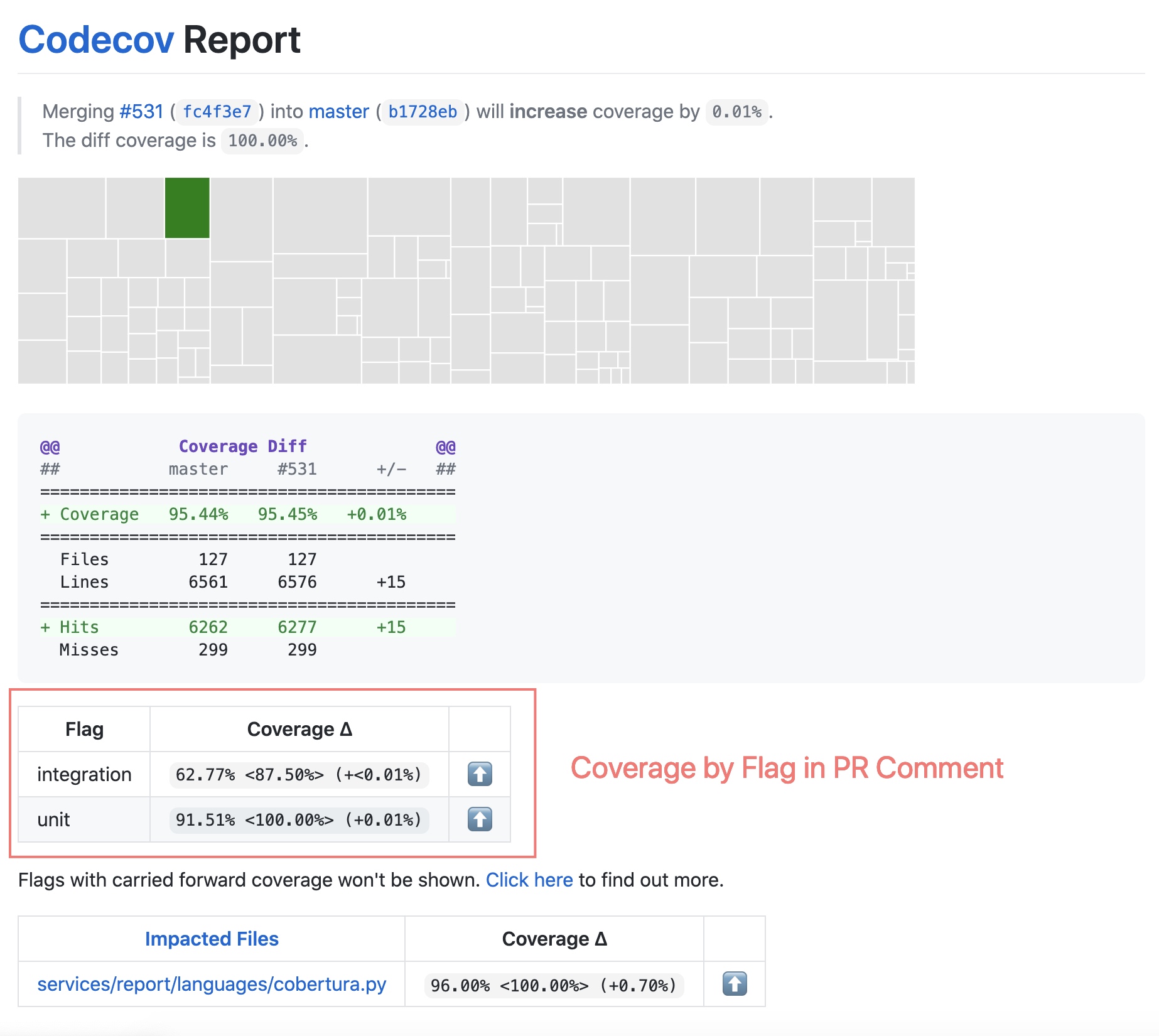
Coverage by Flag in PR Comment
Flags Example
Video Walkthrough
To see the "flags" feature in action, you can also take a look at this video tutorial: https://about.codecov.io/product/feature/flags/
As a minimal example, consider a project called Monorepo X that has the following folder structure:
Monorepo X
/front-end
/back-end
/mobile
We'll refer back to this Monorepo X example throughout the document.
Step 1: Flag Creation in Uploader
To apply a flag you must submit coverage reports with the -F flagname included in the upload command. (Note: remember, Codecov always recommends the Uploader in your CI)
It is important to note that for flagging to work, separate coverage reports must be uploaded and flagged per project in the mono repo. For example, in a CI run for the Monorepo X project example, assume that coverage for moduleA is written to
tests/front-end/output/coverage.xml
Then that report would be uploaded as follows:
./codecov -t <token> -f tests/front-end/output/coverage.xml -F moduleA
Now, your flag level coverage is being uploaded to Codecov.
# Ideal example of Flags matched to uploads
# Your Codecov Uploader approach here
# See more at https://docs.codecov.com/docs/codecov-uploader
# example running unittests only
py.test --cov=./ -k tests/unittests/
./codecov -c -F unittests
# example running integration tests only
py.test --cov=./ -k tests/integration/
./codecov -c -F integration
# example running ui tests only
npm test
./codecov -c -F ui
One-to-One Relationship of Flags to Uploads
Specifying multiple flags for a single report upload can result in erroneous coverage unless the contents of that report fully encompass each flag.
For example, one report that contains coverage information for moduleA and moduleB, can be uploaded in a manner that is valid but technically incorrect:
# Not ideal example of many-to-one Flags to upload
./codecov -t <token>
-f coverage.xml -F front-end -F back-end -F mobile
This will apply the entire coverage of the report to both flags, resulting in incorrect coverage. Specifically, the front-end, back-end and mobile flags will display the coverage of the entire uploaded report, not just the subset of the report that happens to cover the files under their purview.
Flags Must consist only of alphanumeric characters, '_', '-', or '.' and not exceed 45 characters
Flag names will be validated against the following regex.
^[\w\.\-]{1,45}$
Step 2: Flag Management in YAML
Once the uploader step is done (above), Flag-level coverage is being sent to Codecov, but, to unlock the full feature set of Codecov, you'll additionally to add Flag Management to your repository-level YAML.
Here are just a few features unlocked by adding Flag definitions to your YAML.
- Flags in PR Comments and Status Checks in your Github, Gitlab, Bitbucket instance
- Overlay source code coverage in UI by Flag
- Carryforward Flags for partial test runs
Etc.
Two approaches to Flag Management
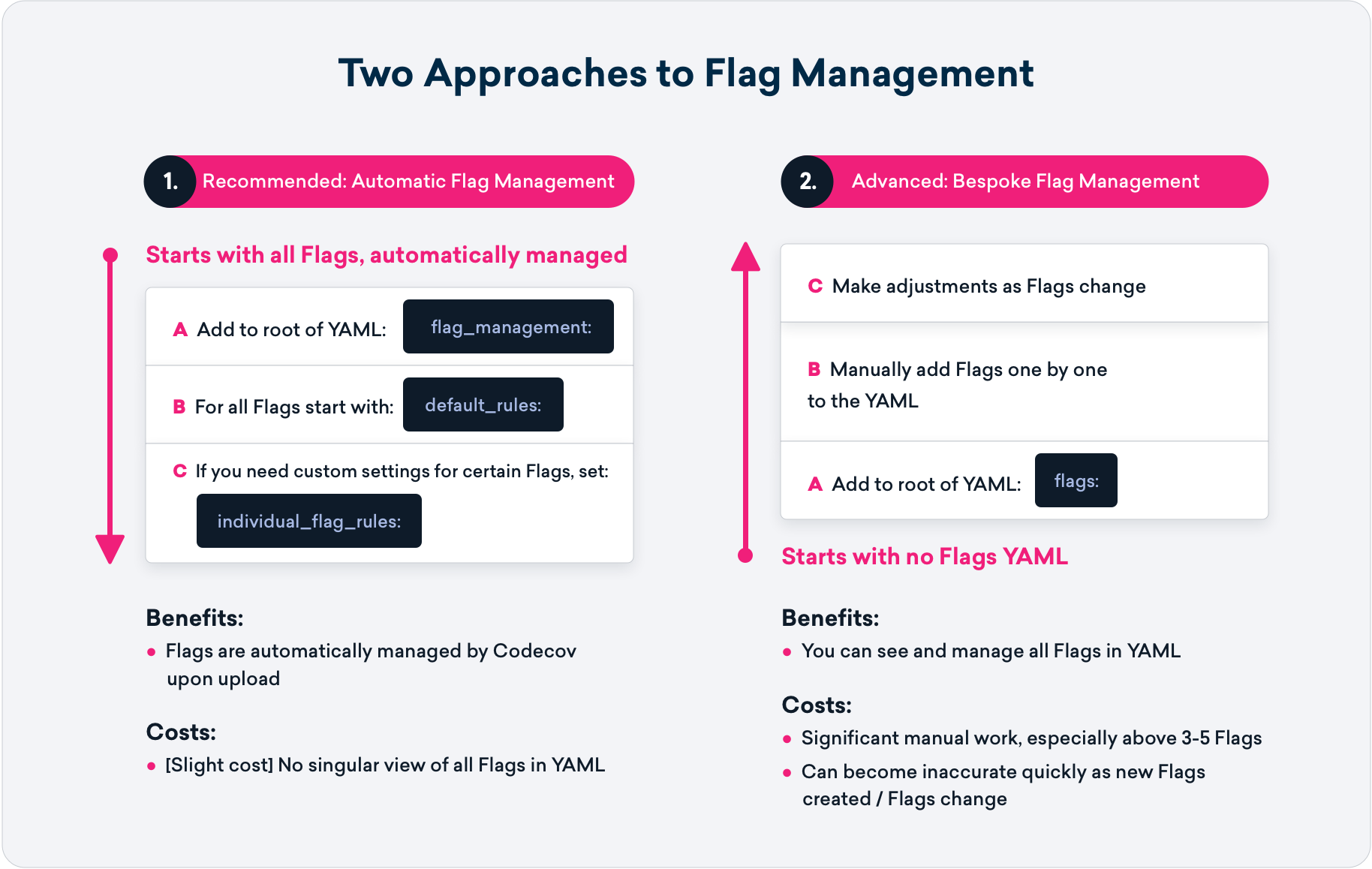
Recommended: Automatic Flag Management
Codecov's recommended approach to Flags is based on YAML settings under flag_management:
A. Relies on a set of default_rules: to automatically ingest uploaded flags, and manage Flags in an ongoing manner
B. If you have flags that don't fit the default_rules:, Universal Flag Settings allows for customization for any flags using individual_flags_rules:
Here is an example of default_rules: in the YAML
flag_management:
default_rules: # the rules that will be followed for any flag added, generally
carryforward: true
statuses:
- type: project
target: auto
threshold: 1%
- type: patch
target: 90%
individual_flags: # exceptions to the default rules above, stated flag by flag
- name: feature_1 #fill in your own flag name
paths:
- src/feature_1 #fill in your own path. Note, accepts globs, not regexes
carryforward: true
statuses:
- type: project
target: 20%
- type: patch
target: 100%
- name: feature_2 #fill in your own flag name
paths:
- src/feature_2 #fill in your own path. Note, accepts globs, not regexes
carryforward: true
statuses:
- type: project
target: 20%
- type: patch
target: 100%
Changing your YAML? A reminder to always validate before you deploy https://api.codecov.io/validate
Advanced: Bespoke Flag Management
If you are going to use Bespoke Flag Management, you must add every flag individually to your YAML, which can be quite manual.
To generate a flag and individual coverage gates per project in the mono repo the codecov.yml can be structured as follows:
# Setting coverage targets per flag
coverage:
status:
project:
default:
target: 90% #overall project/ repo coverage
front-end:
target: 60%
flags:
- front-end
back-end:
target: 100%
flags:
- back-end
mobile:
target: 80%
flags:
- mobile
# adding Flags to your `layout` configuration to show up in the PR comment
comment:
layout: "diff, flags, files"
behavior: default
require_changes: false
require_base: yes
require_head: yes
branches: null
# New root YAML section = `flags:`
# This is where you would define every flag from your
# uploader, and update when new Flags added
flags:
front-end:
paths: #note, accepts globs, not regexes
- src/front-end/code.js
carryforward: false
back-end:
paths: #note, accepts globs, not regexes
- src/back-end/api_code.py
carryforward: true
mobile:
paths: #note, accepts globs, not regexes
- src/new/mobile/app_code.java
carryforward: true
This yaml configuration will fail a Pull Request if...
• ...the entire Monorepo project is below 90% covered (this is the default specification of the yaml above)
• ...the front-end coverage is less than 60%
• ...the back-end (API) coverage is less than 100%
• ...the mobile coverage is less than 80%
The front-end flag can be used for any number of reports (unit tests, integration tests, etc) by flagging each report with front-end. The reports will be merged and contribute to the project's total coverage and the total coverage of the files covered under the front-end flag.
Remove old reports after uploading (optional)
Apply the
-cargument to clear the workspace of all coverage reports before running you next set of tests.
Tracking Flag Coverage Over Time
The 'Flags' tab of your main repo navigation bar will allow you to visualize your historical flags data. This feature allows you to not just label portions of your code base, but use that labeling to track how that coverage is improving over time.
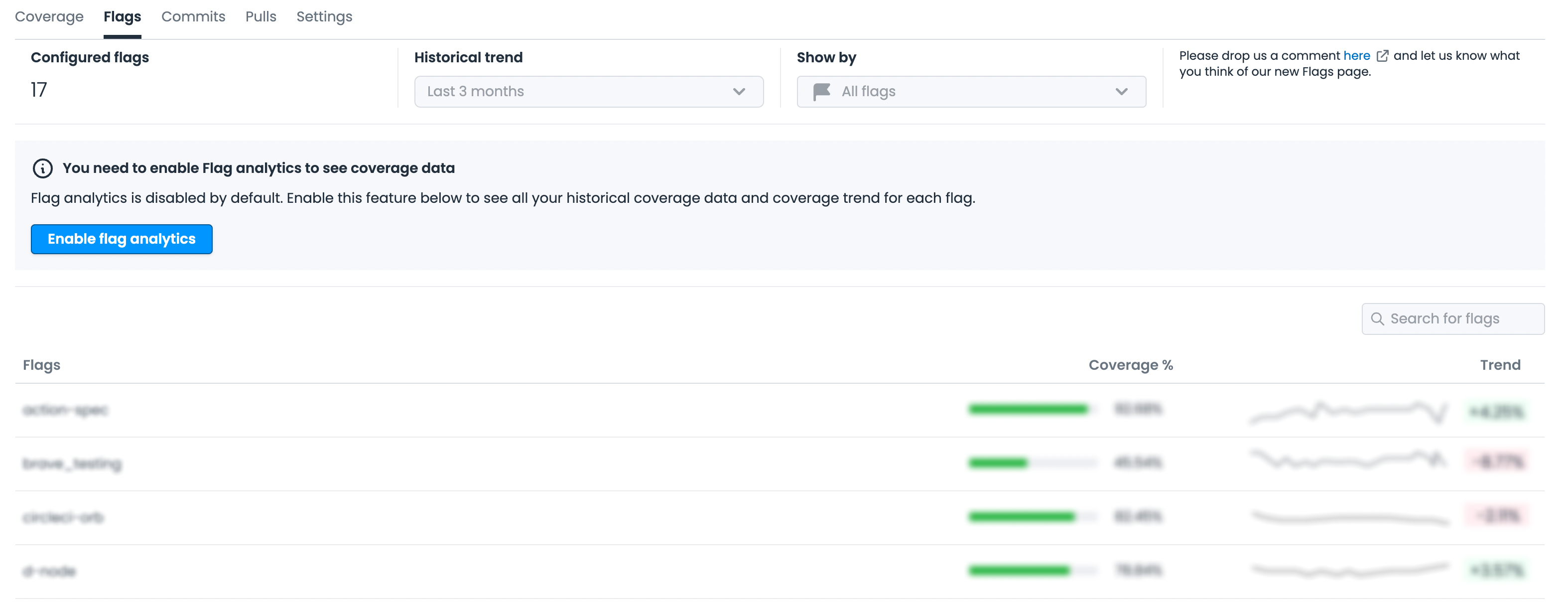
Flags tab when you have configured flags and have not enabled the analytics yet
When you first click the tab you will need to "Enable Flag Analytics," this lets us know you'd like us to backfill your historical data. This process can sometimes take awhile, depending on the number of flags you have and how often you make a commit.
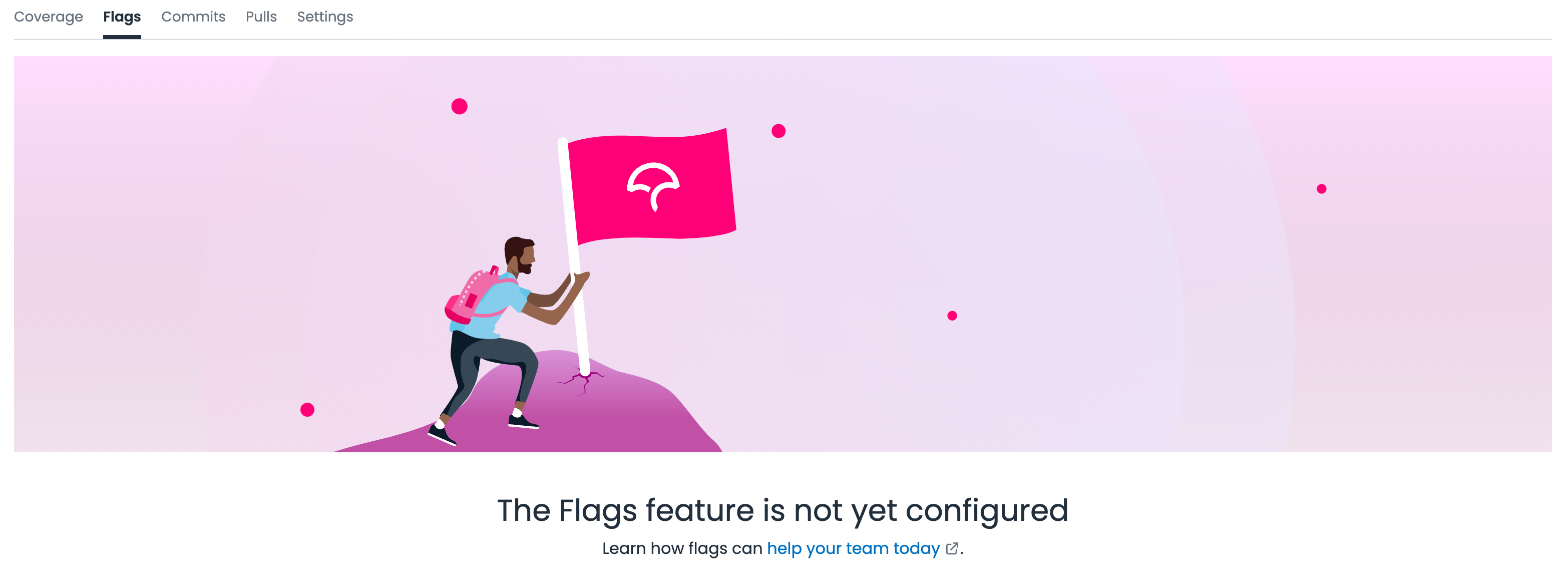
This is what you will see if you have not configured any flags in the current repo
Once flag data has been backfilled you will be able to sort by flag name and filter to the date range of data you'd like to view. Forthcoming will be an ability to both search for and select only certain flags to view as well as other functionality to make this an easy to reference dashboard for your flag coverage. If you have feedback on this new feature, please let us know we'd love to hear what you think on this Github issue.
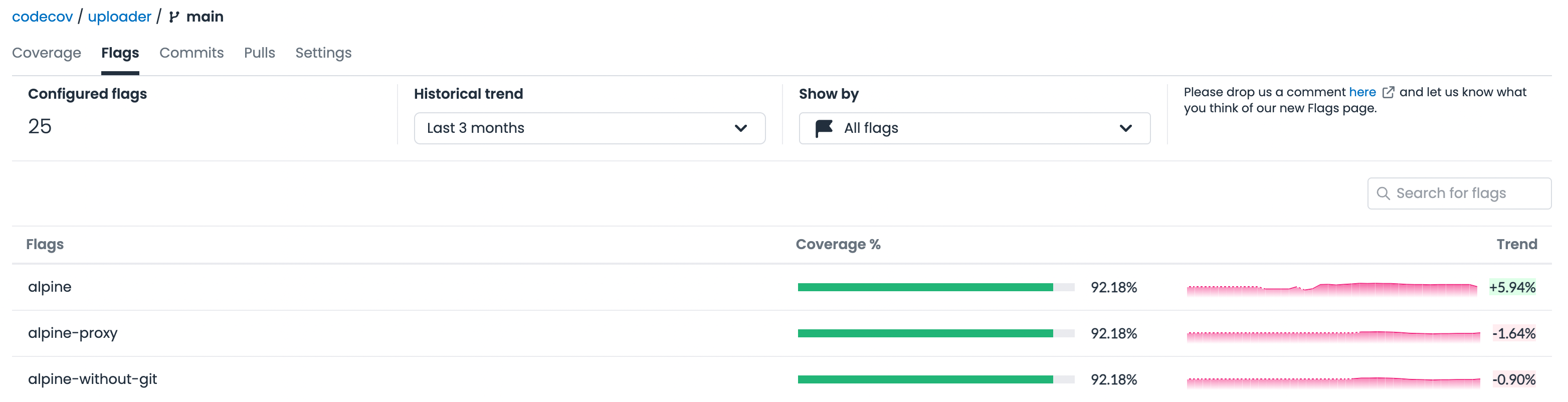
Filtering coverage by flag
On any file list in Codecov you can select a flag from a dropdown to filter your coverage by flag. When you select a flag, the table below will update to show you only coverage relevant to that flag. It will filter out any files not touched by the coverage associated with that flag and allow you to evaluate your coverage within the context of the flag. This will allow you to more easily see where coverage might be missing within your flag and drill down quickly to see where new tests might be merited.
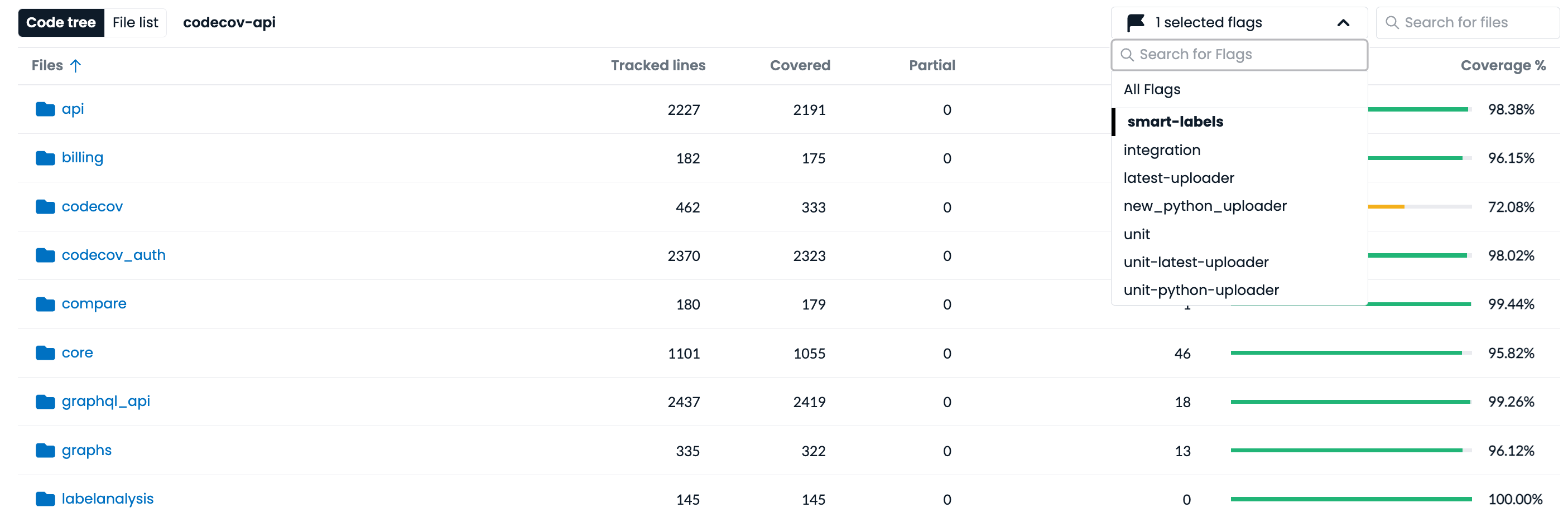
You can also filter by flag on an individual file level, which operates slightly differently than other flag selectors that live above file lists. Within an individual file, the flag selector will allow you to see how different flags impact coverage within a particular file. It will adjust the highlighted lines to show the ones only relevant to the selected flags.
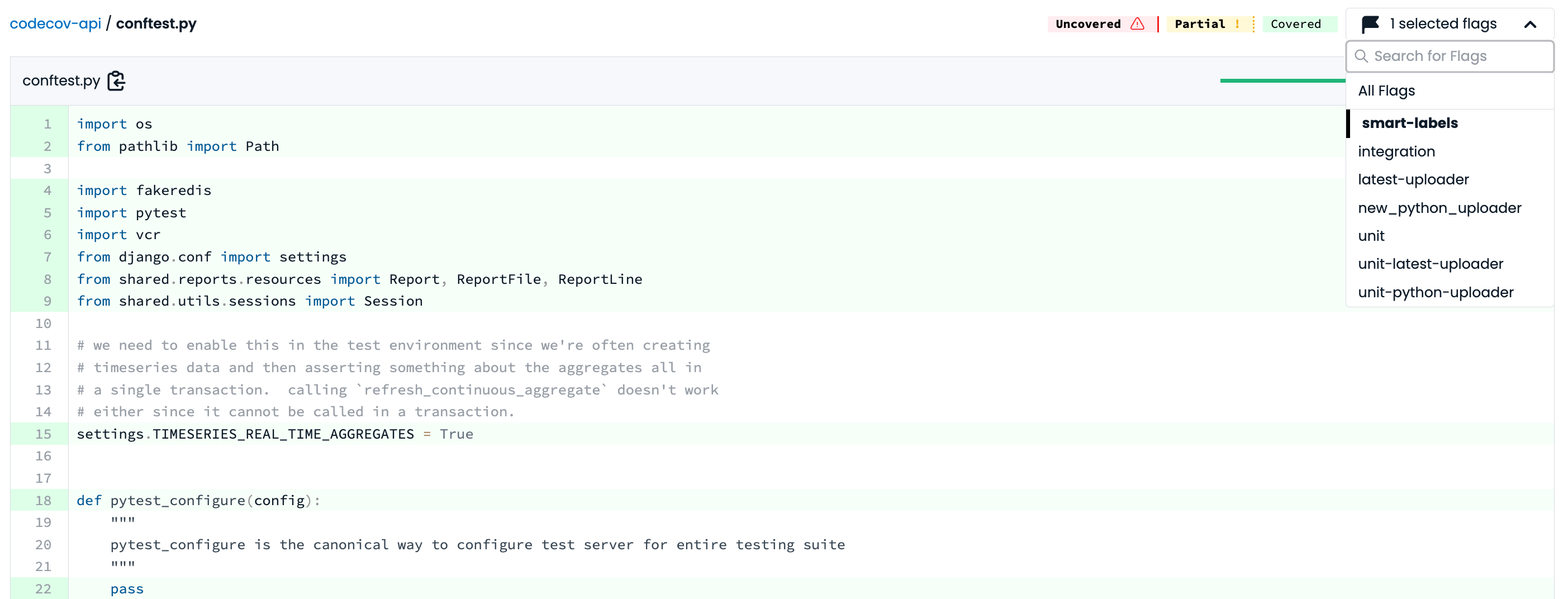
In both cases you can select as many flags as you like and the file list and files will update appropriately.
Additional Flag Use Cases
Carryforward Flags
If you do not test all of your repo code on each commit, Codecov uses a feature called Carryforward Flags to help only update coverage on tests that were run. Carryforward Flags is built on top of basic Flags. We use (and need) a full upload of all flags when carry forward is being used to initially set the coverage.
Carryforward Flag Usage
It is highly recommended to read the full documentation on carryforward flags before using them in your project.
Carryforward Flags are used by appending your YAML with carryforward: true:
flags:
ui:
paths: #note, accepts globs, not regexes
- ui_1.py
- ui_2.py
carryforward: true
unit:
paths:
- unit_1.py
- unit_2.py
carryforward: true
enterprise:
paths:
- ent_1.py
- ent_2.py
carryforward: false
# If no Carryfoward flag specified in YAML, the
# default configuration is false.
Create custom notifications
Flags can be used to create custom notifications to your repository provider. This makes it easy to see per-flag coverage information alongside pull requests.
You can specify Flags in your Codecov Yaml for statuses and all notifications. Note that a flag must be specifically stated in the status: section of the YAML to have a custom notification associated.
coverage:
status:
project:
default: off
frontend:
flags:
- frontend
backend:
target: 50%
flags:
- backend
api:
target: 89%
flags:
- api
flags:
# filter the folder(s) you wish to measure by that flag
backend:
# only include files in the backend folder
paths: #note, accepts globs, not regexes
- app/backend/
frontend:
paths:
- app/frontend/
api:
paths:
- app/api/
tests:
paths:
- tests/
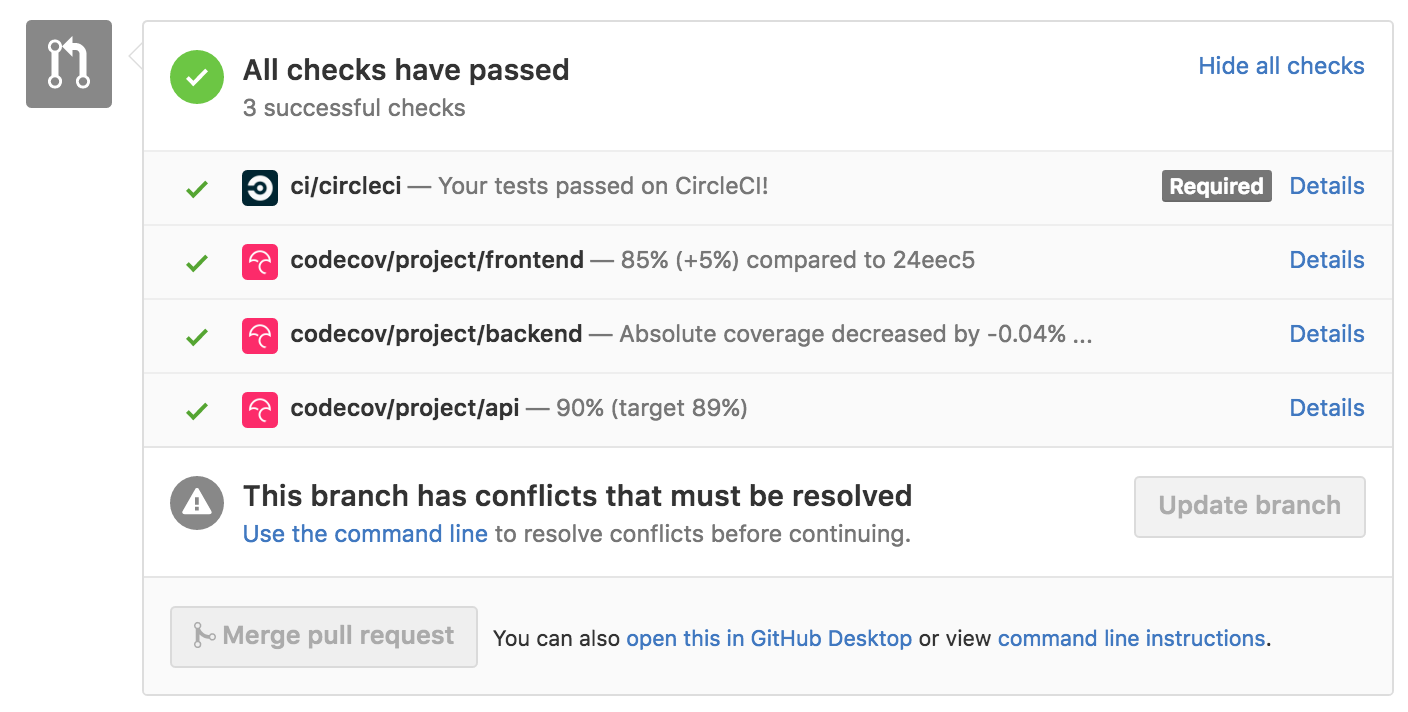
Custom Statuses only report on specific Flags.
After_n_builds for flags
See our PR Comment page for more information on configuring flag based notifications.
Hide Builds (e.g., nightly builds)
Codecov provides a strategy to isolate specific builds from the master report while maintaining the report's integrity. When reports are not joined into the master report, they will be ignored for comparison, although they will remain accessible for source overlay, API, badges, and graphing.
A nightly build is an example of this feature. What follows is a Yaml configuration for a nightly build.
flags:
nightly:
joined: false
Now that we have configured the flag nightly to not join into the master report, let's upload a report flagged as nightly.
# Your Codecov Uploader approach here
# See more at https://docs.codecov.com/docs/codecov-uploader
./codecov -F nightly
By adding -F nightly we mark all the coverage report data for this build as nightly coverage data.
Managing Stale Flags
If you're seeing coverage reports with flags you don't recognize, chances are they are stale.
Flags can become stale when
- They have been updated (either the name has changed, or the path corresponding to the flag has changed, or both)
- They have been deleted (we do a soft delete to preserve historical context on older coverage reports)
If those flags are indeed stale, then you do not need to do anything else.. all subsequent coverage reports since the change/delete should honor the new flag changes. You can safely ignore any coverage information against the old flag.
If this was done in error, simply un-do the change and subsequent coverage reports should show coverage by the (old) flag once more. You can safely ignore any coverage information against the old flag.
Updated about 1 month ago